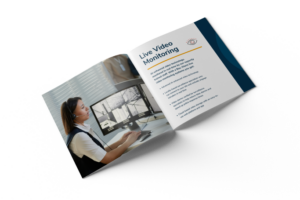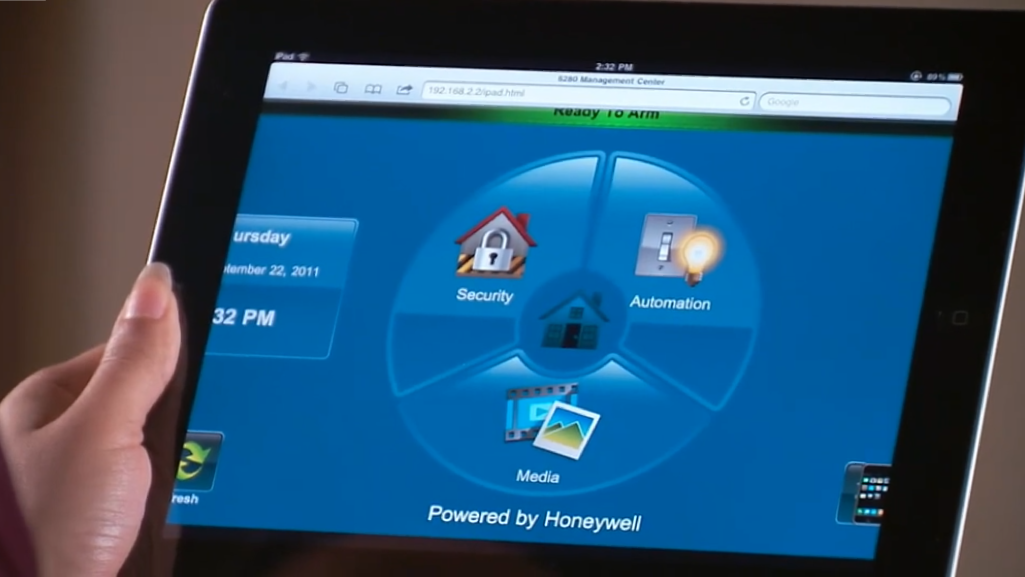
Connect Your iPad or Android Device to Your Tuxedo Touch Keypad
The Tuxedo Touch has a built-in web server allowing a user to control their security system from anywhere in their home from an iPad or Android mobile device! We will use an iPad to explain the connecting process. The process works similarly if you are using an Android device.
Look for the IP address in the lower left corner of the Tuxedo Touch’s home screen. Write down the IP address for the entry into your mobile device. Now, from your iPad’s Wi-Fi setup screen, ensure that you are connected to your home’s wireless router. Connect now if you are not.
Navigate to your iPad home screen and select the Safari browser. Enter the IP address that you noted from the Tuxedo Touch. Your iPad should now display a screen similar to the Tuxedo Touch’s home screen.
To access this control center on your iPad, add the page as an app on your home screen.
Choose ‘Add to Home’ from the Safari browser bookmark icon. You now have an icon on your iPad to quickly access your Tuxedo Touch control!
Start a conversation with a Bay Alarm security expert.
Related Articles
If you’re thinking about buying a “Do it Yourself” home security system, watch this video. You’ll... Read More >
A security system will only keep you safe if it functions properly. You should check and... Read More >
What happens if your non-monitored home security system goes off? The most advanced technology in the... Read More >
The answer is yes, 3G is going away. The network will no longer exist at the end... Read More >
At Bay Alarm, we provide the best customer service in the home security business. During every... Read More >
Contact sensors are security devices typically installed on doors and windows. They can notify you and... Read More >
LYNX Touch provides state of the art security and home automation benefits. If you purchase the... Read More >
Congratulations on your LYNX Touch—an incredibly innovative and surprisingly simple security system. This brilliant touch screen... Read More >
Despite advanced security technology, false alarms do happen. Non-emergency events are major strains on local emergency... Read More >
Welcome to the world of LYNX Plus! Combining the best in wireless home security with special... Read More >
In this video, we’ll show you how to change a master code on a Vista 20... Read More >
LYNX Touch provides state-of-the-art security and home automation benefits. You can connect your LYNX Touch devices... Read More >
A security system redefined—it’s LYNX Plus from Honeywell! Sleek and compact, this wireless system blends with... Read More >
A motion sensor, or motion detector, is an electronic device that uses a sensor to detect... Read More >
For those looking to increase the safety of their home or business, it can be tempting... Read More >
SureHome by Bay Alarm provides you with the most compact and secure home security interface on... Read More >
There are a wide variety of home and business security devices and systems. You can opt... Read More >
Your home or business burglar alarm system increases the safety of everyone and everything within. It’s... Read More >
Many homeowners have adopted home automation technology due to its convenience and security. Z-Wave, one of... Read More >
Whether you’re planning a summer vacation for the whole family, or you and your spouse are... Read More >
Smart home technology includes a vast variety of wirelessly connected devices. When it comes to entertainment... Read More >
Homeowners occasionally find themselves shopping for a new home security services provider, whether because of dissatisfaction... Read More >
As doorbell cameras become more pervasive, there are also an increasing number of cases in which... Read More >
With natural disasters being an ever present concern, we wanted to help bring to mind some... Read More >
Is Airbnb safe? Check out these security tips before you list your home on this vacation... Read More >