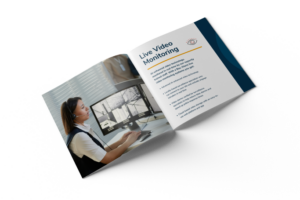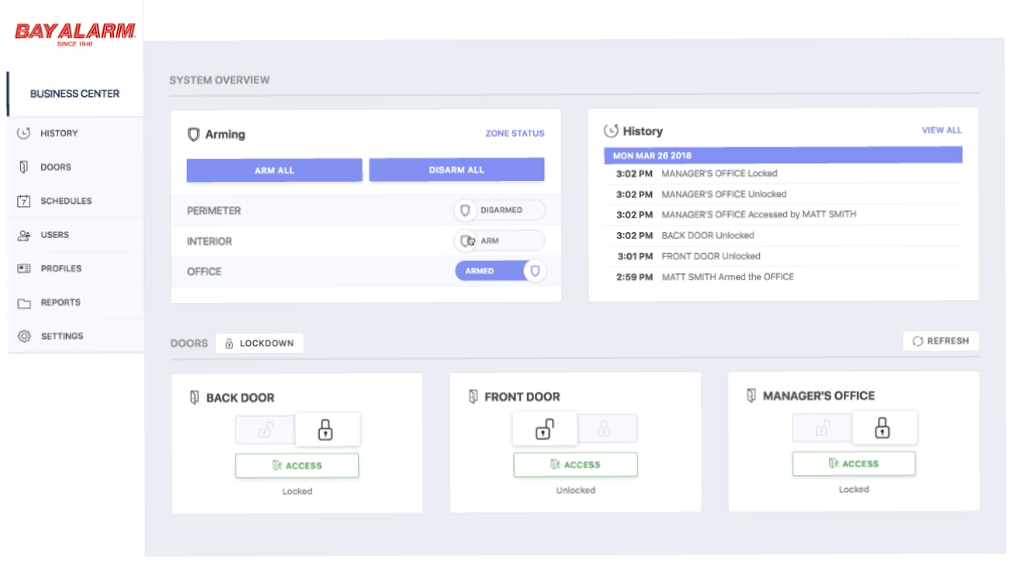
An Overview of Virtual Keypad for Business Security Systems
The ‘System Overview’ page gives you quick access to the parts of your system you interact with the most. Just log in to your Virtual Keypad account to get started!
Once you connect to your system, you will be met with the ‘System Overview’ page. On this page, you will see things like Arming, History, and Doors.
At the top left, you will see the Arming section. This is where you can arm or disarm designated areas. If you would like to arm or disarm a specific area, simply click the shield icon next to the area’s name. If you would like to check the status of your zones, click on ‘Zone Status’ and it will pull that status from your panel.
Next to the Arming section is the History section, where you will see the most recent events on your system. Find more information on how to use the History section here.
In the section below Arming and History, you will see your Doors and their current status. You can click the ‘Unlock’ button to unlock a door and you click the ‘Access’ button to grant temporary access to a door.
And that is how you navigate the ‘System Overview’ page on VirtualKeypad.com!
Start a conversation with a Bay Alarm security expert.
Related Articles
Agricultural businesses face a variety of security concerns. They have to protect livestock, expensive machinery, and... Read More >
Hospitals face many security challenges, one of which is ensuring proper storage and monitoring of controlled... Read More >
It’s common to think of cybersecurity and physical security as two separate operations. However, in the... Read More >
Protecting educational campuses and facilities is an increasingly urgent and complicated problem. Campus buildings can be... Read More >
Managing properties, whether one or multiple, means constantly juggling challenges. Dealing with buildings in different cities... Read More >
Understanding who is at your business—and when—is a key priority for most business owners. Another obvious,... Read More >
Scaling a business is an exciting time filled with new possibilities. But it can also bring... Read More >
Preserving employee safety can be a big challenge when expanding your business to multiple locations. As... Read More >
According to the National Insurance Crime Bureau, more than one million cars were stolen across the... Read More >
An unsafe work environment poses hazards for businesses beyond the physical risks to employees. It can... Read More >
The best modern business security systems feature some of the most advanced technology on the planet.... Read More >
Protect Your Business Without Breaking the Bank Protecting staff, inventory, and physical property is a priority... Read More >
Security tools work best when they fit the exact needs―and capacity―of your business and staff. The... Read More >
Following business safety regulations isn’t a choice but an obligation. Ignoring compliance standards not only puts... Read More >
Business leaders know how difficult choosing a security system can be. Every organization has specific needs... Read More >
Access control systems give business owners and managers the power to control what areas employees and... Read More >
California voters made recreational cannabis legal in 2016. Since then, thousands of cannabis dispensaries and other cannabis-related businesses... Read More >
Open Supervised Device Protocol (OSDP) is an access control systems standard developed by the Security Industry... Read More >
Contact sensors are security devices typically installed on doors and windows. They can notify you and... Read More >
Biometric security systems digitally identify people through biological signatures, like fingerprints, facial recognition, and eye scans.... Read More >
Ever try scheduling service appointments for multiple locations with a big security company? Chances are, you... Read More >
Traditional metal keys can be easily lost, locks must be professionally re-keyed if an ex-employee fails... Read More >
As a small business owner, you need more than just a security camera or burglar alarm.... Read More >
The reports page allows you to generate reports about what’s been happening on your system. You... Read More >
The Virtual Keypad website allows you to conveniently manage your access control system using your computer... Read More >
The Bay Alarm Link mobile app makes arming and disarming your business security system easy. Take... Read More >
Adding users to your Business DMP system is easy, and only takes a few steps. To... Read More >
In 2016, there were over 11,000 reported construction-site equipment thefts in the United States, which accounted... Read More >
A cyber security breach, or data breach, is an intentional or unintentional release of private information... Read More >
The coronavirus pandemic (COVID-19) is shifting most day-to-day work operations from the office to the home.... Read More >