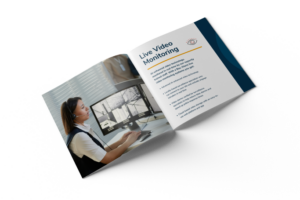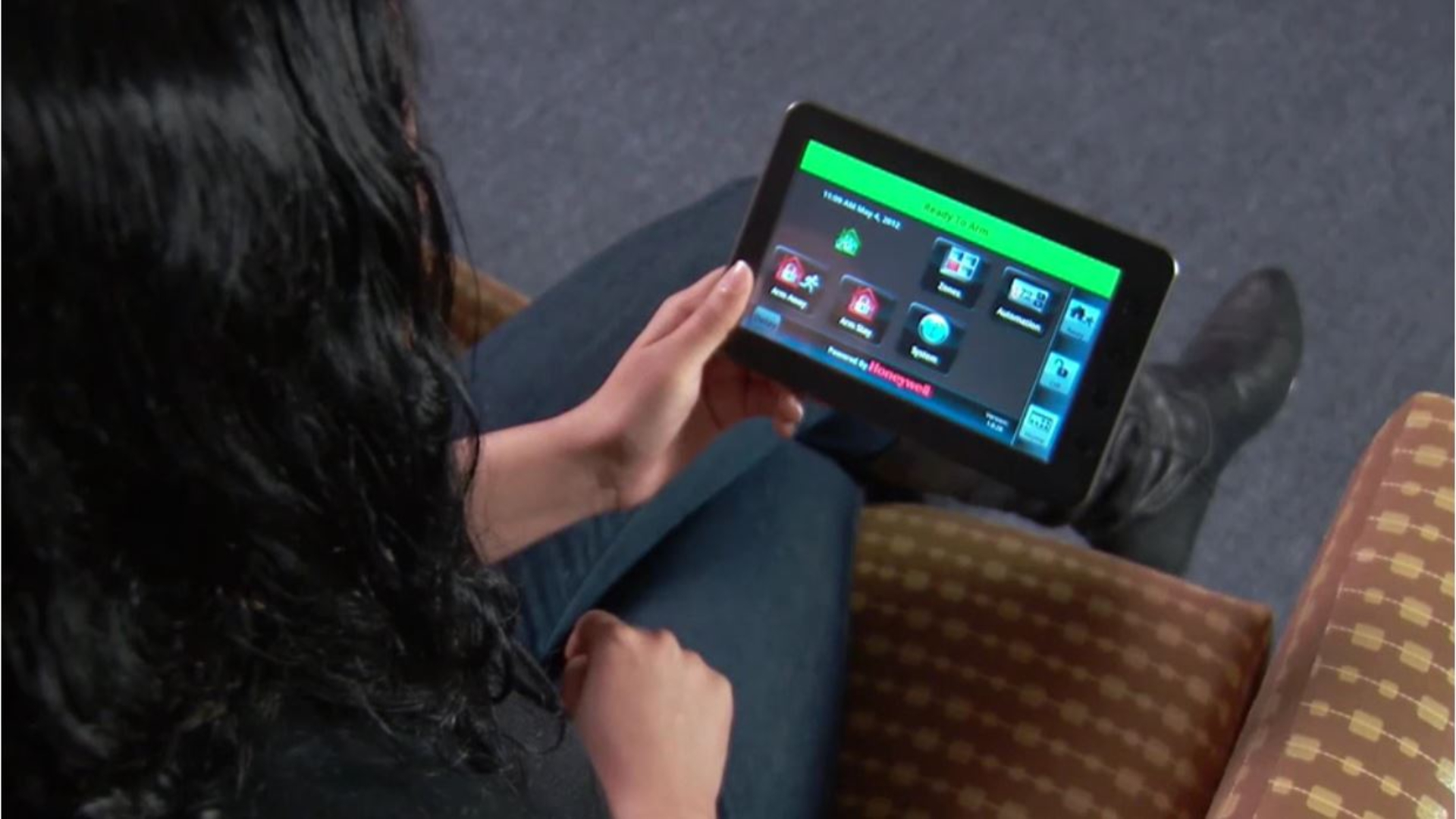
LYNX Touch: Connecting Your Tablet & LYNX Touch
LYNX Touch provides state of the art security and home automation benefits. If you purchase the Honeywell Android mobile Internet device, you can control your security system from anywhere in your home.
Be sure you have your LYNX Touch 5100 with the Wi-Fi option already connected to your wireless network.
Before you begin, make sure you know the name of your wireless network as well as your router’s password.
To connect your tablet to the wireless network, do the following:
From the tablet’s homescreen, select the ‘Settings’ icon. Then, select the ‘Network’ tab and click on ‘Wi-Fi Settings.’ Choose the Wi-Fi tab to allow access to wireless networks.
You will see a list of wireless networks. For this example, we’ll select the Belkin network. You will be prompted to enter a password. Enter the password that you use for your wireless network, press ‘Done’ then press ‘Connect.’ You should now see that your Wi-Fi network is connected.
Go back to the home screen and your Honeywell app. The tablet will start searching for your LYNX Touch. Now you will pair the tablet to your system.
From your tablet’s screen, select the ‘More’ icon and then the ‘Tools’ icon. Enter your master use code, which was given to you by your dealer. Now choose the ‘Keypad’ icon. After a few seconds, the keypad should be listed. On your tablet, you should see your security screen.
Now you can control your system from anywhere in your home using the tablet!