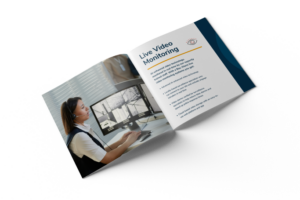LYNX Touch User Guide
Congratulations on your LYNX Touch—an incredibly innovative and surprisingly simple security system. This brilliant touch screen puts information and control at your fingertips. It’s so easy to use! LYNX Touch actually talks to you while protecting your home and family in style.
Let’s review how your LYNX Touch security system operates.
Security sensors installed on selected windows and doors protect entry into your home. And motion detectors may have been installed to recognize motion inside the house. If LYNX Touch detects an intruder, it sounds like a loud warning tone, and sends an emergency message to your central station. The central monitoring station is staffed by professionals 24/7, to ensure the help you need will be on the way.
LYNX Touch protects your home and offers many convenient features.
If you’re staying at home and arming the system, use the ‘Stay’ mode. In the ‘Stay’ mode, the system will trigger an alarm when a protected door or window is open—otherwise, you can move freely around your home. To arm your system, the protected doors or windows must be closed or bypassed. A green icon on the system shows you that the system is ready to arm.
To use the ‘Stay’ mode press ‘Arm Stay’ and enter your security code. You will see how much time you have before the system is armed.
If everyone is leaving the house, use the ‘Arm Away’ mode. LYNX Touch will sound an alarm if a protected door or window is opened, or there is motion detected in the house. Just press ‘Arm Away’ and type in your code. The system will count down the time before it is armed.
Disarming the system is easy. When you come home, the system will tell you to turn off the alarm. Just enter your code. If you want to arm your system and it isn’t ready, it will show you the open door or window notification—just close them and you can arm the system.
There may be times you want to arm the system with a protected zone open, such as a bedroom window. If that’s the case, use the bypass feature.
Select ‘Zones’ and LYNX Touch will display all protected areas. Just select the zone you want to bypass and select ‘Bypass.’ Enter your PIN code and the system shows you that the zone has been bypassed. From here, press the back arrow to return to the home screen and arm the system normally.
If you’d like to be notified each time a protected door or window is opened, used the ‘Chime’ mode. In the ‘Chime’ mode, the system uses three beeps and announces the opened door or window.
To use ‘Chime’, press the ‘More’ button on the home screen and select ‘Settings.’ Tap the ‘Chime’ icon and press ON. In the settings, you can adjust the brightness, contrast, and volume of the screen and system.
From a family message center to a speaker mode, LYNX Touch offers so many benefits. For more information, read the user manual! It describes many of the features that come with the system.
Thank you for choosing LYNX Touch and Bay Alarm—we are here to protect your home!