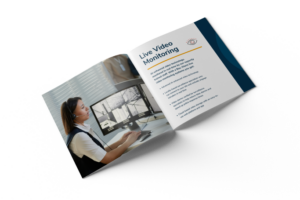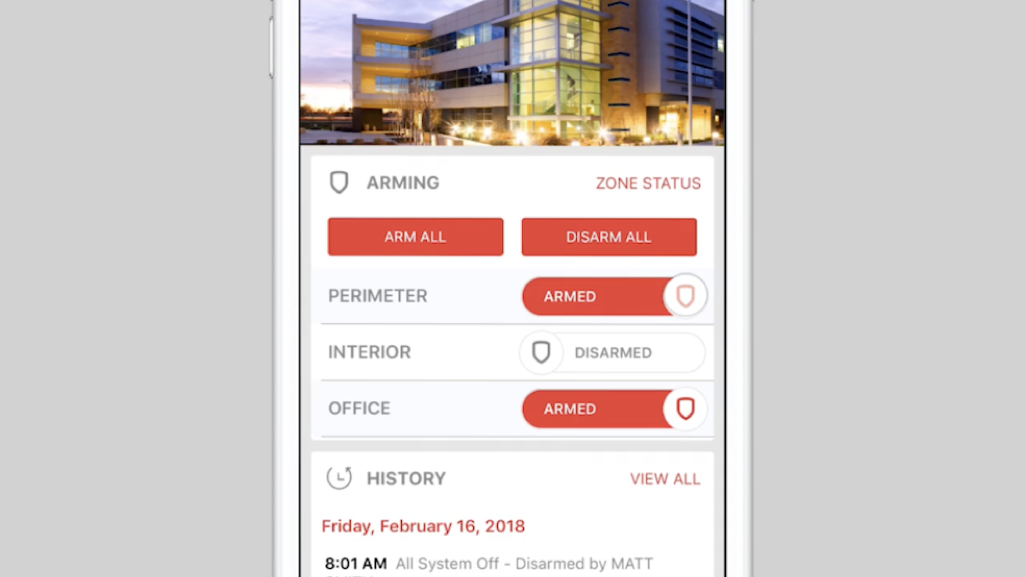
How to Arm and Disarm Your Business DMP System
The Bay Alarm Link mobile app makes arming and disarming your business security system easy. Take out your smartphone or other smart device and tap on the Bay Alarm Link app to get started.
Arm & Disarm Individual Areas: First, go to the ‘Arming Screen.’ Here you will find the status and the arm/disarm history of your security system.
The areas covered by your security system will display in the middle of your screen. To arm individual areas, use the slider. Move the slider to the right. The slider will load momentarily and then display ‘ARMED.’ The individual area is now armed. Repeat the steps to arm another area.
Do not move the slider if you wish to keep the individual area disarmed.
To disarm an individual area that is currently armed, move the red ‘ARMED’ slider to the left. The slider will load momentarily and then display ‘DISARMED.’
Arm & Disarm All Areas: You can also arm and disarm all areas with one tap. As before, go to the ‘Arming Screen.’ You will find two buttons at the top of the screen: ‘ARM ALL’ and ‘DISARM ALL.’
To arm all areas at the same time, tap ‘ARM ALL.’ The individual location sliders will load momentarily and then display ‘ARMED.’ All areas are now armed.
To disarm all areas at the same time, tap ‘DISARM ALL.’ The individual location sliders will load momentarily and then display ‘DISARMED.’ All areas are now disarmed.
With Bay Alarm Link, you can remotely arm and disarm your business security system with just a few taps, making it easier and more secure to monitor your business!