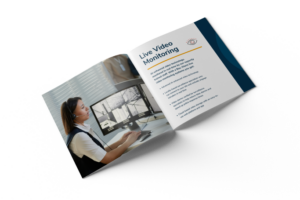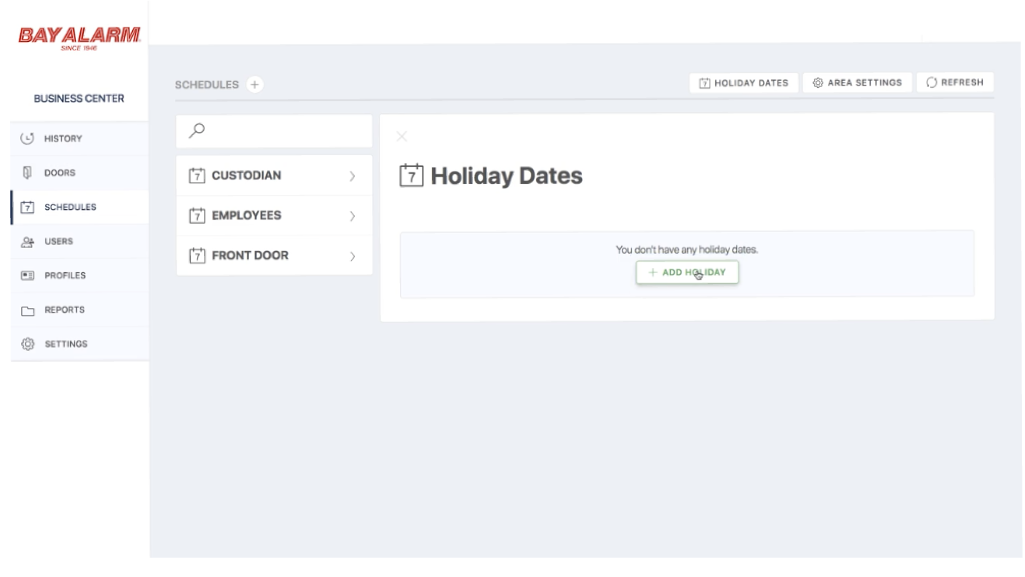
How to Set Up Holiday Schedules on VirtualKeypad.com
Holiday dates allow you to adjust your system schedules on special occasions throughout the year.
Once you login and connect to your system, you will see the ‘System Overview’ page. Click on ‘Schedules’ in the menu on the left. From the ‘Schedules’ page, click on ‘Holiday Dates’ at the top right.
Let’s say that your business is going to be closed on July 4th. You can add a holiday date for this day. In the ‘Name’ box, type Independence Day, or the name of the holiday you are adding. Select the date from the date picker. Then click the green check mark to the right of the date picker.
Click on ‘Employees’ on the left side of the screen to open the employee schedule menu. If your business will be closed all day, just leave the begin and end time blank. But if you’d like to be open for a half day, enter a begin and end time. Then click ‘Save.’
That’s it! It’s that easy to manage holiday dates on VirtualKeypad.com!
Start a conversation with a Bay Alarm security expert.
Related Articles
Customer: Essex Realty Essex Realty is a property management company in Southern California with over 17... Read More >
Protecting educational campuses and facilities is an increasingly urgent and complicated problem. Campus buildings can be... Read More >
Time to update your burglar alarm system, but you’re unsure where to start? We don’t blame... Read More >
Managing properties, whether one or multiple, means constantly juggling challenges. Dealing with buildings in different cities... Read More >
As security technology becomes more advanced, so do the options for customizing your security protocols. A... Read More >
Preserving employee safety can be a big challenge if you’re looking to expand your business to... Read More >
Every business owner deals with risk: it’s part of doing business. Some risks are worth taking,... Read More >
An unsafe work environment poses hazards for businesses beyond the physical risks to employees. It can... Read More >
Build a culture of safety the right way Protecting employees and the office work space takes... Read More >
Warehouses are complex environments that present many potential hazards to employees. According to the Occupational Safety... Read More >
Protect your business without breaking the bank Protecting staff, inventory, and physical property is a priority... Read More >
Security tools work best when they fit the exact needs―and capacity―of your business and staff. The... Read More >
Following business safety regulations isn’t a choice but an obligation. Ignoring compliance standards not only puts... Read More >
Business leaders know how difficult choosing a security system can be. Every organization has specific needs... Read More >
Keeping up with trends and technological innovations in the security industry can be a full-time job.... Read More >
The numbers don’t lie. Despite all the focus on cybersecurity, cybercriminals remain a costly threat to... Read More >
Protecting your business and staff during the holidays can be challenging, especially with all the surrounding... Read More >
California voters made recreational cannabis legal in 2016. Since then, thousands of cannabis dispensaries and other... Read More >
The answer is yes, 3G is going away. The network will no longer exist at the end... Read More >
Habitat for Humanity is building a first-of-its-kind 3D-printed home in Tempe, Arizona, as part of their... Read More >
Here’s some reality TV you probably haven’t seen: actual property crimes in progress, captured by Bay... Read More >
An important part of managing your business is ensuring the safety and security of your employees,... Read More >
Contact sensors are security devices typically installed on doors and windows. They can notify you and... Read More >
Biometric security systems digitally identify people through biological signatures, like fingerprints, facial recognition, and eye scans.... Read More >
Ever try scheduling service appointments for multiple locations with a big security company? Chances are, you... Read More >
Having a basic knowledge of burglar alarm systems will help you decide what kind of system... Read More >
Are you hesitant to get a security and fire alarm system for your business due to... Read More >
Despite advanced security technology, false alarms do happen. Non-emergency events are major strains on local emergency... Read More >
A motion sensor, or motion detector, is an electronic device that uses a sensor to detect... Read More >
How do you change an employee’s code on your business DMP system? It’s easy! You... Read More >
The ‘Users’ page allows you to manage all of the users on your system. Connect to... Read More >
Schedules and profiles work together to let you customize how and when you give an individual... Read More >
The ‘System Overview’ page gives you quick access to the parts of your system you interact... Read More >
The history page on VirtualKeypad.com allows you to view the most recent events on your system.... Read More >
As a small business owner, you need more than just a security camera or burglar alarm.... Read More >
The reports page allows you to generate reports about what’s been happening on your system. You... Read More >
The Virtual Keypad website allows you to conveniently manage your access control system using your computer... Read More >
The Bay Alarm Link mobile app makes arming and disarming your business security system easy. Take... Read More >
Adding users to your Business DMP system is easy, and only takes a few steps. To... Read More >
Bay Alarm’s BayGuard+ live video monitoring puts you in complete control of your business’s security system.... Read More >
There are a wide variety of home and business security devices and systems. You can opt... Read More >
Your home or business burglar alarm system increases the safety of everyone and everything within. It’s... Read More >
In 2016, there were over 11,000 reported construction-site equipment thefts in the United States, which accounted... Read More >
A cyber security breach, or data breach, is an intentional or unintentional release of private information... Read More >
The coronavirus pandemic (COVID-19) is shifting most day-to-day work operations from the office to the home.... Read More >
While you can’t always predict supply and demand, ensuring the protection of your business is one... Read More >